 106
106
Edit a Requisition Or Purchase Order
-
On the Oracle Cloud homepage, Select Procurement.
-
Click Purchase Requisitions (New).
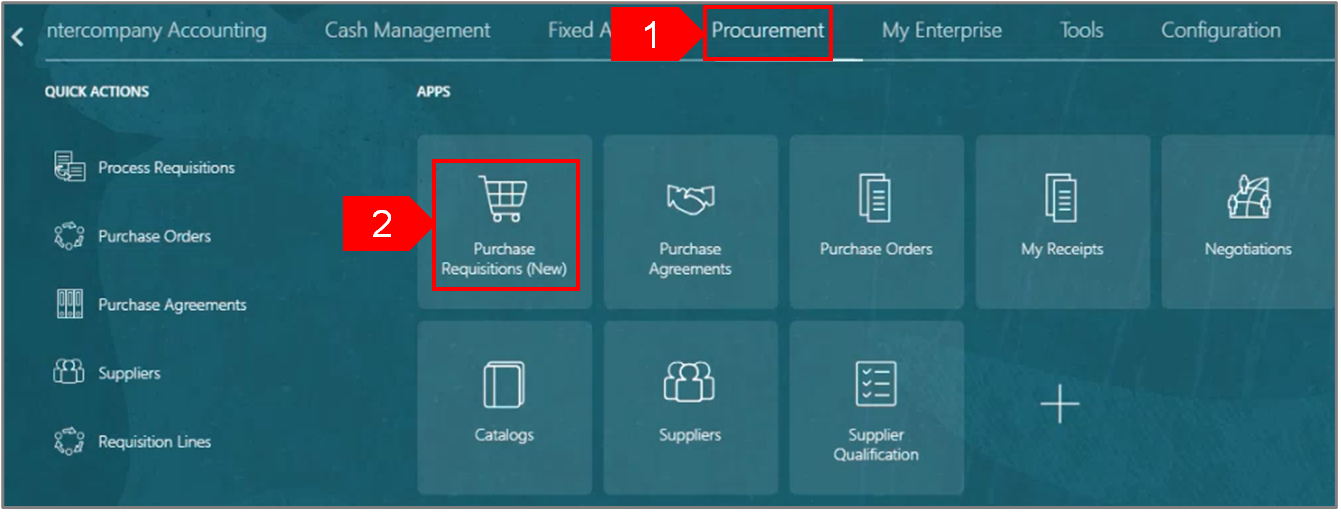
-
Select My Requisitions.
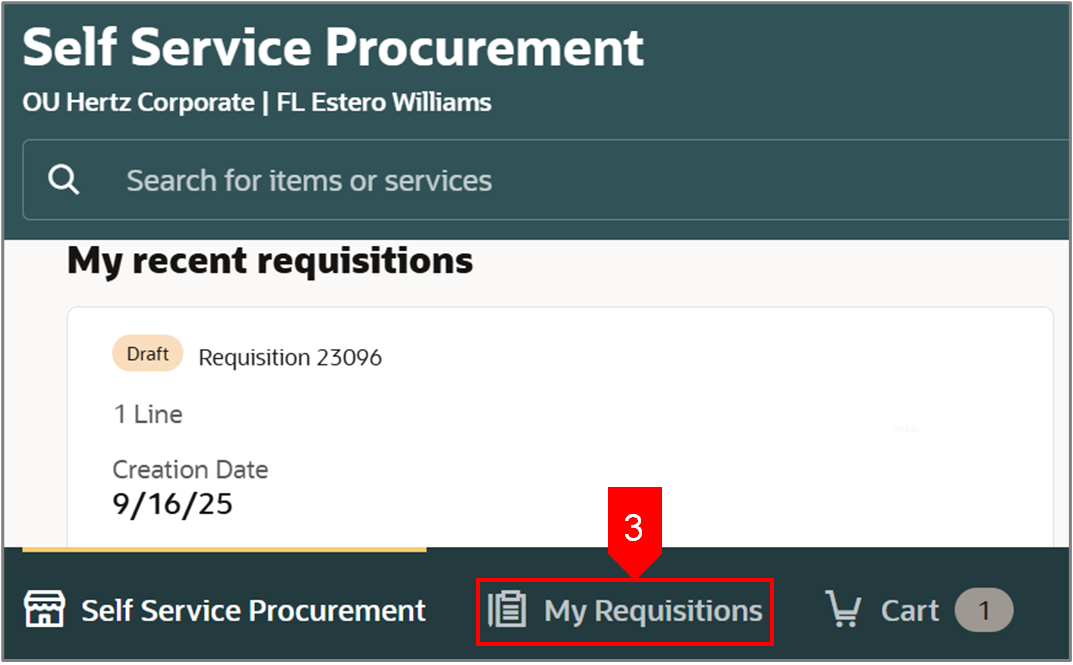
-
Search for the requisition in the Search bar.
OR
-
Use More filters to filter for a specific requisition.
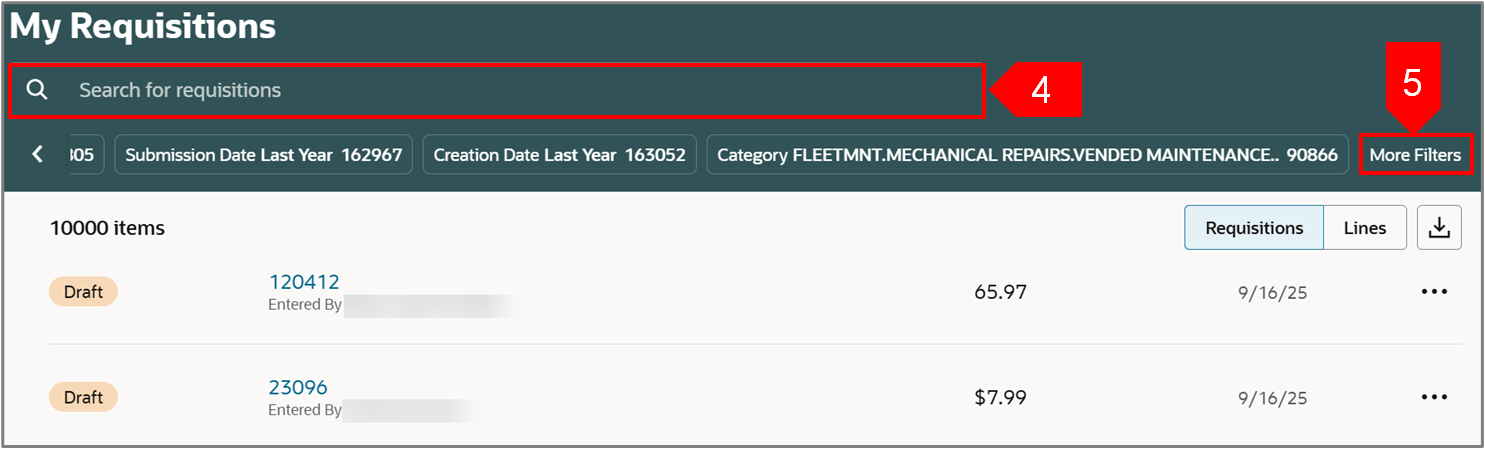
-
Select Ellipsis (three dots) against the chosen requisition.
-
Select View Details.
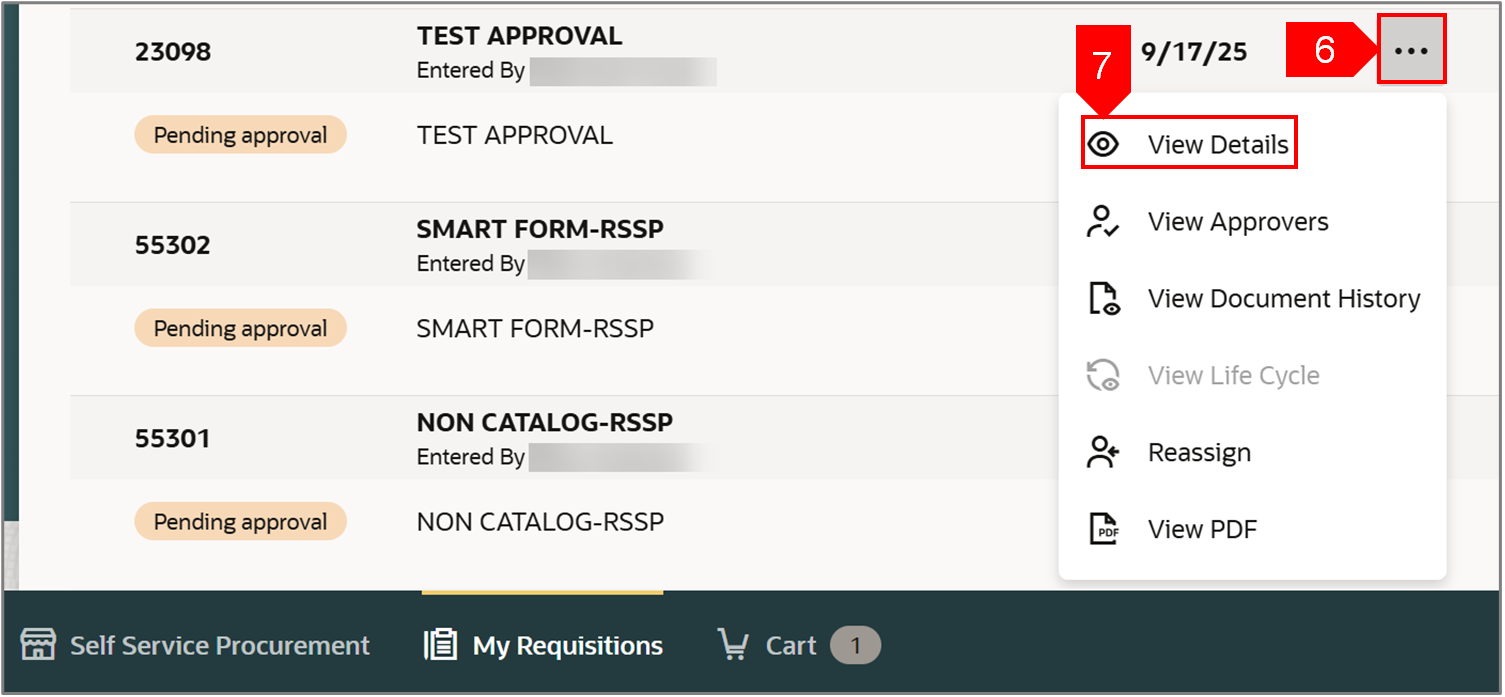
-
Select Edit.
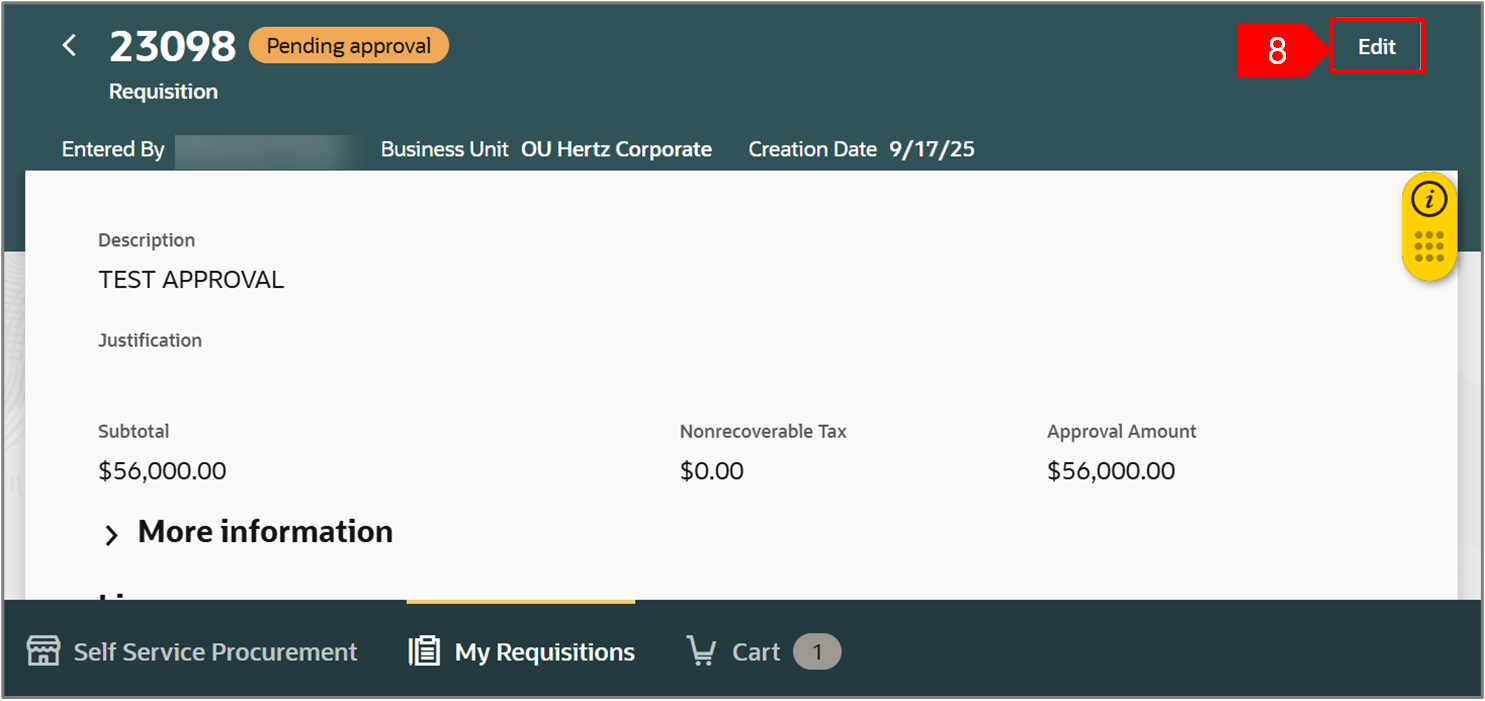
-
Select Edit.
Note: The requisition is removed from the approval process, or from ‘Approved’ status.
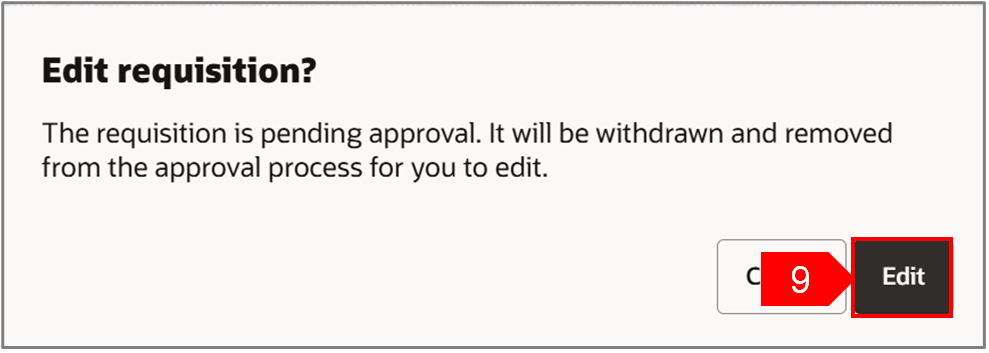
-
Select Continue.
Note: You will get this message only if you already have existing item(s) in your cart.
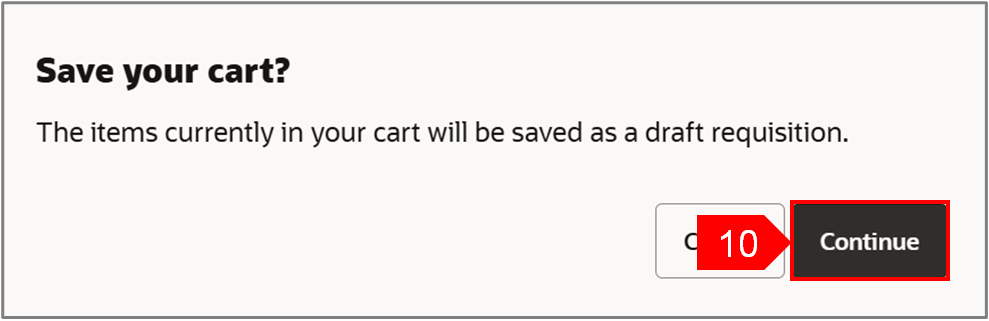
-
Select Edit icon (pencil) of Requisition summary to make changes at header level.
Note: You can also select Edit icon (pencil) against each line to make changes for each line level.
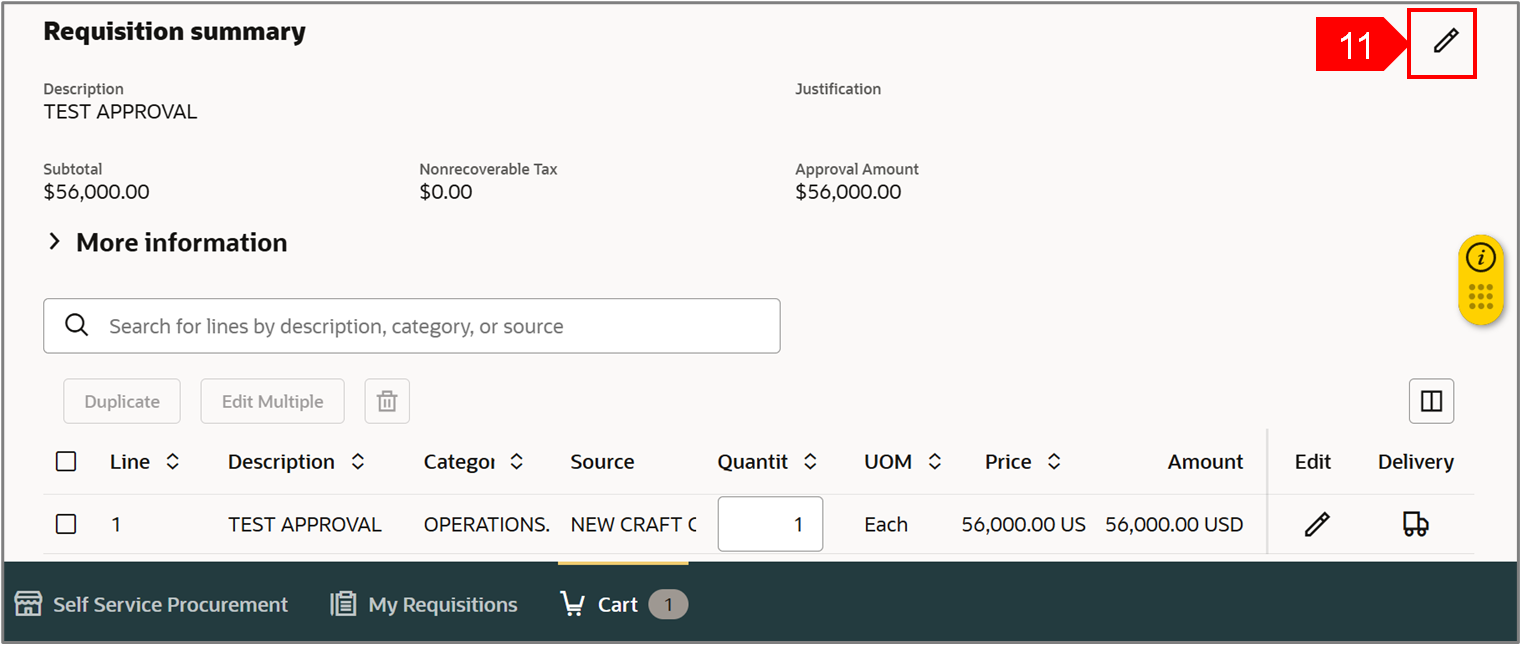
-
Review or add details: check requester name, deliver to location (BU and country must match), update requested delivery date, add note or attachments.
-
Select Update.
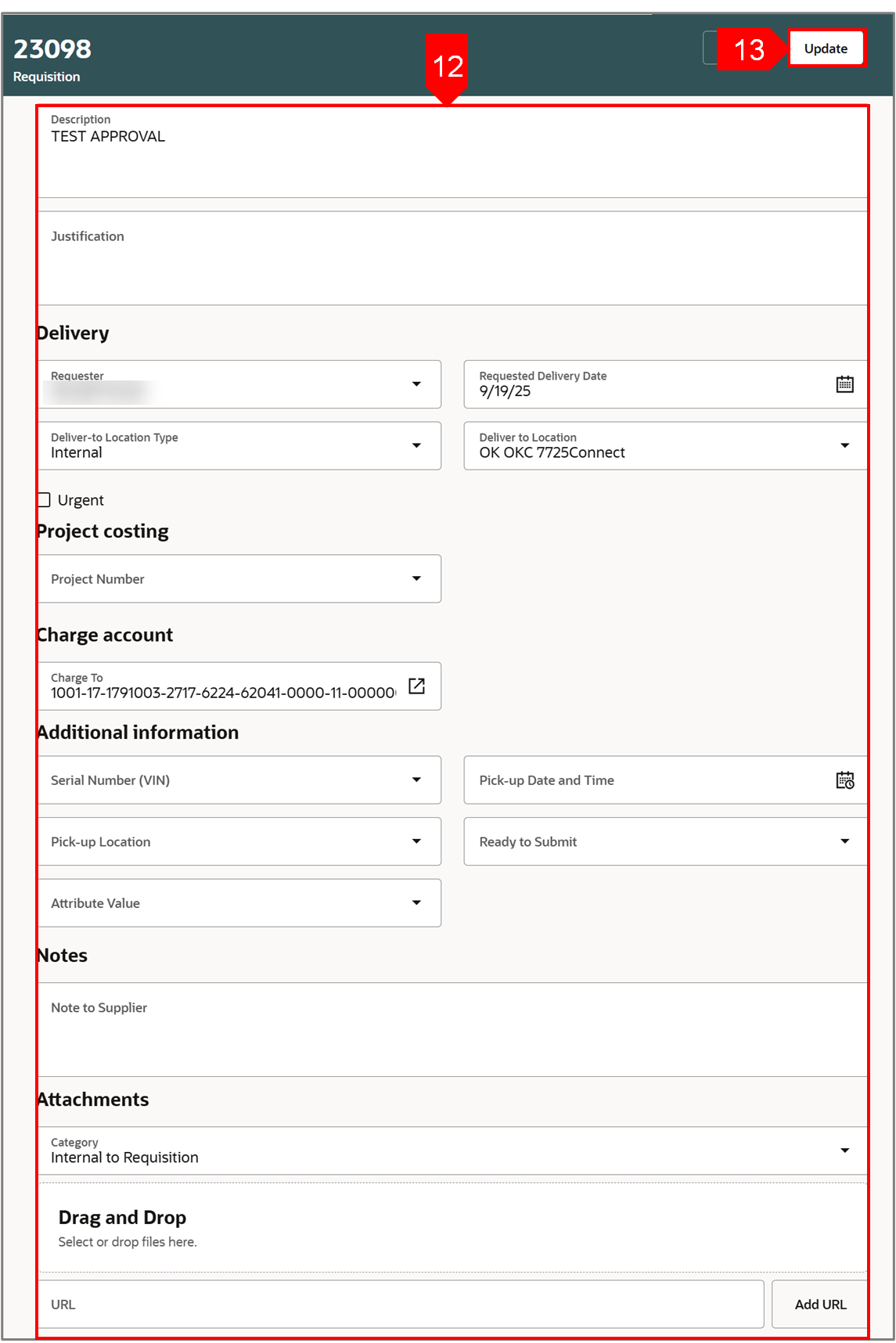
-
Select Submit.
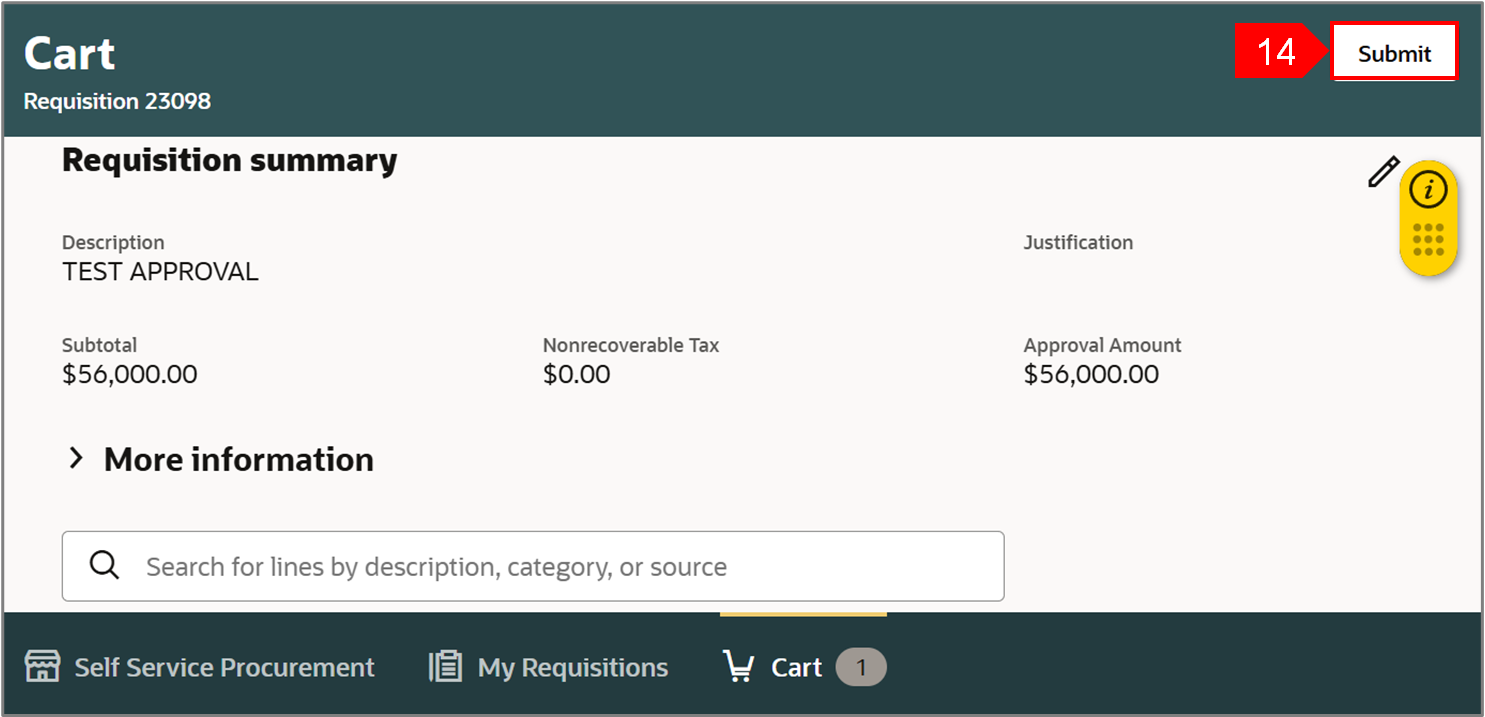
-
You can select View Requisition to view the requisition when a confirmation message appears.
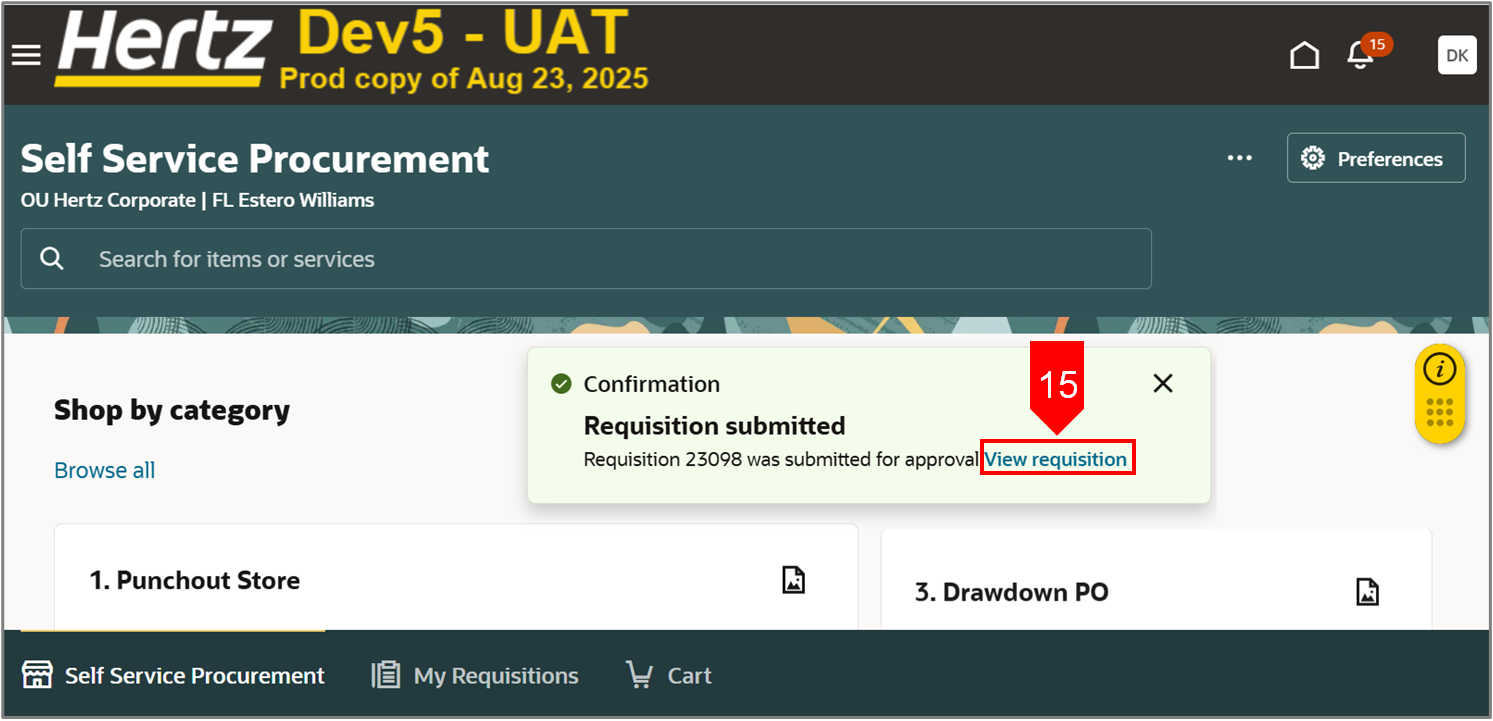
You can view approvers and document history also.
-
Select the requisition under My recent requisitions to view the requisition.
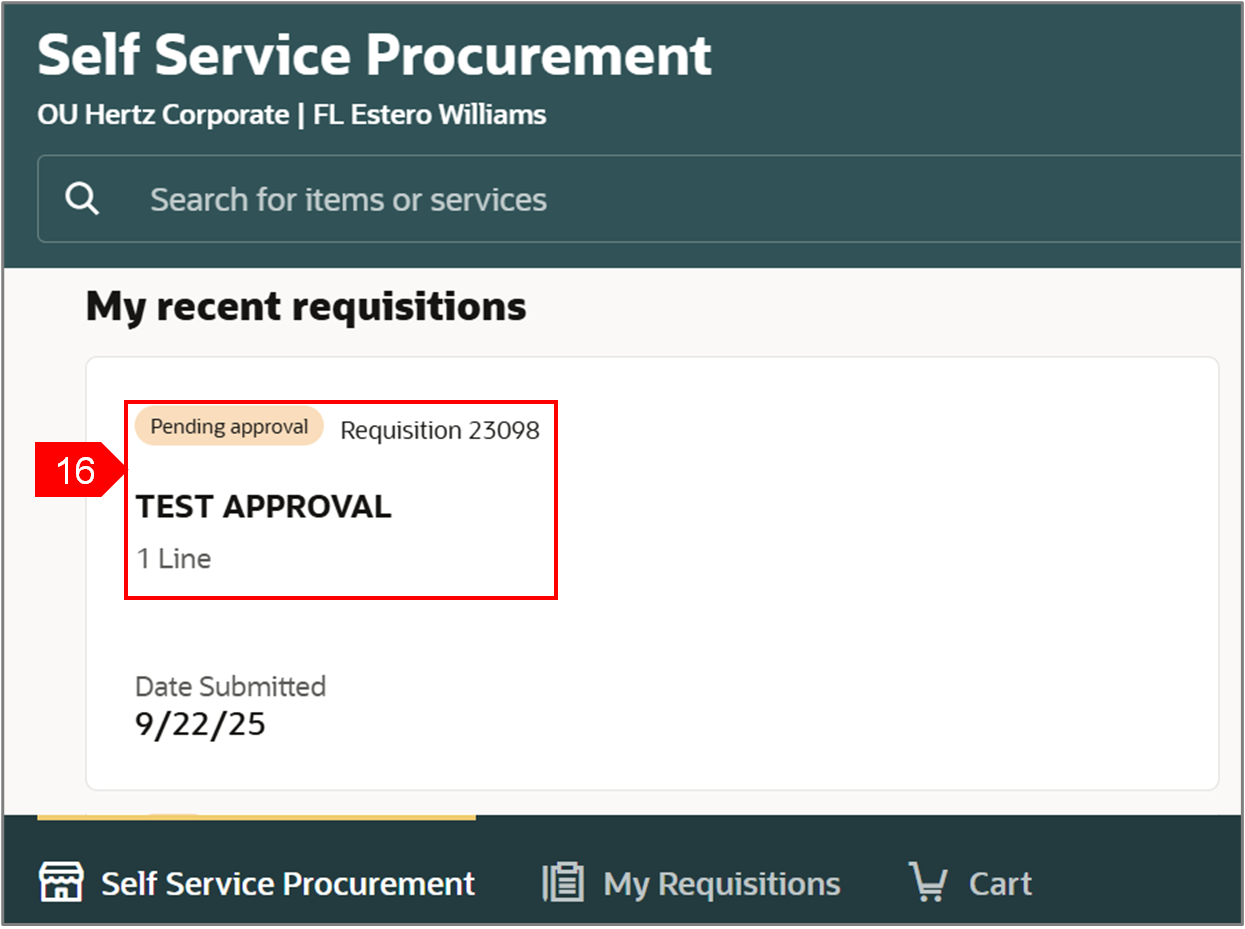
-
Select Ellipsis icon (three dots).
-
Select View Approvers.

-
You can view list of approvers.
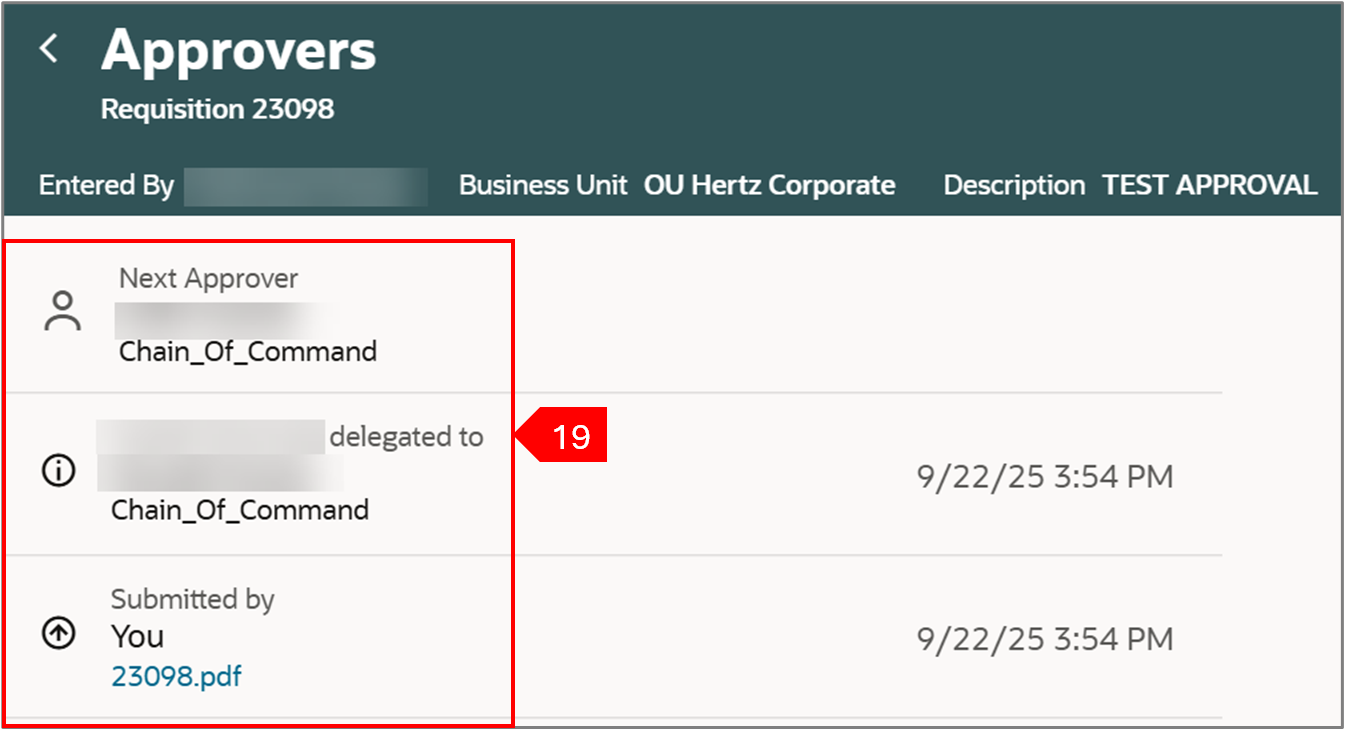
-
Select Ellipsis icon (three dots).
-
Select View Document History.
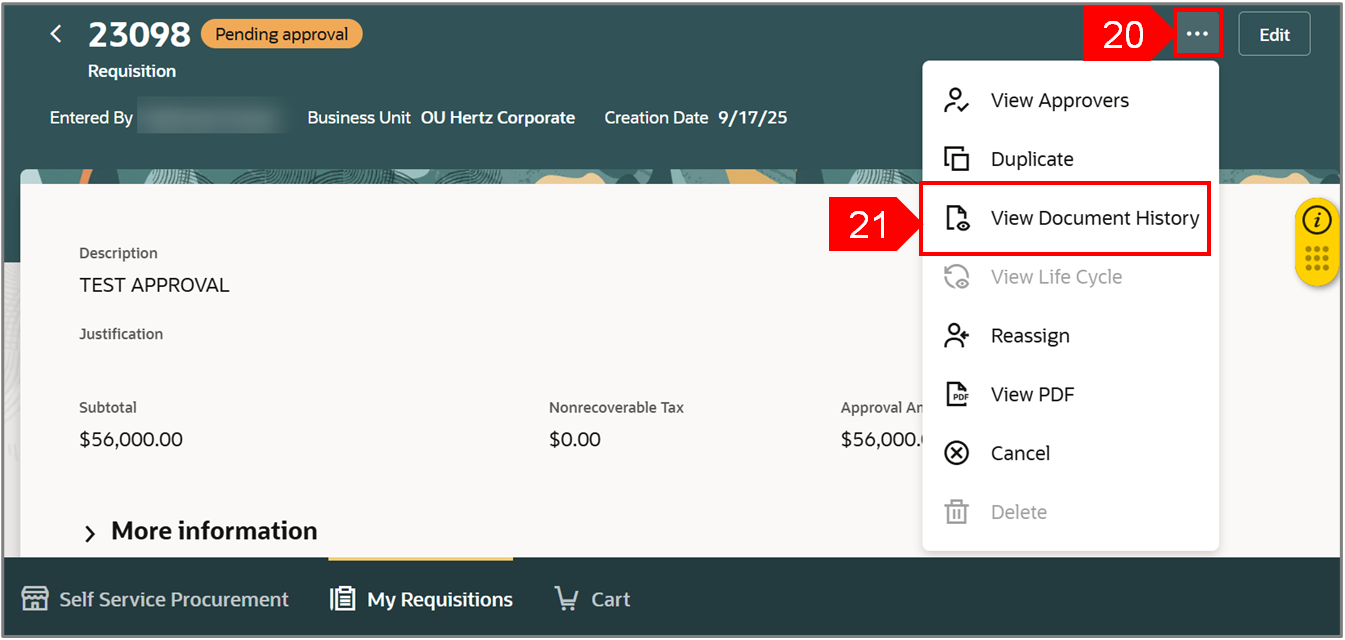
-
You can view the history of the document.
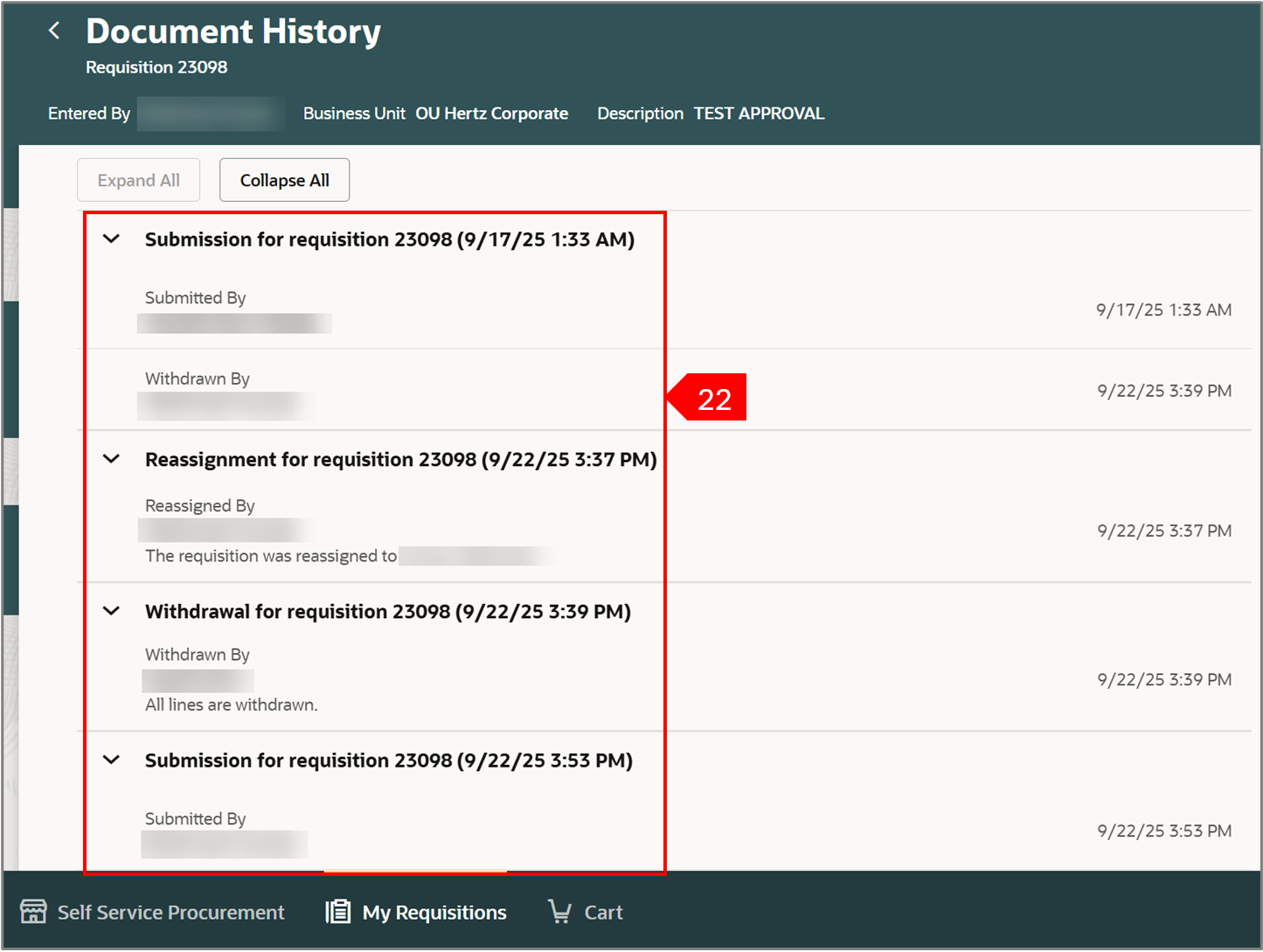
Edit a Requisition with a PO. Search for the requisition or PO in the search bar under My Requisitions.
-
Select Ellipsis.
-
Select Edit.
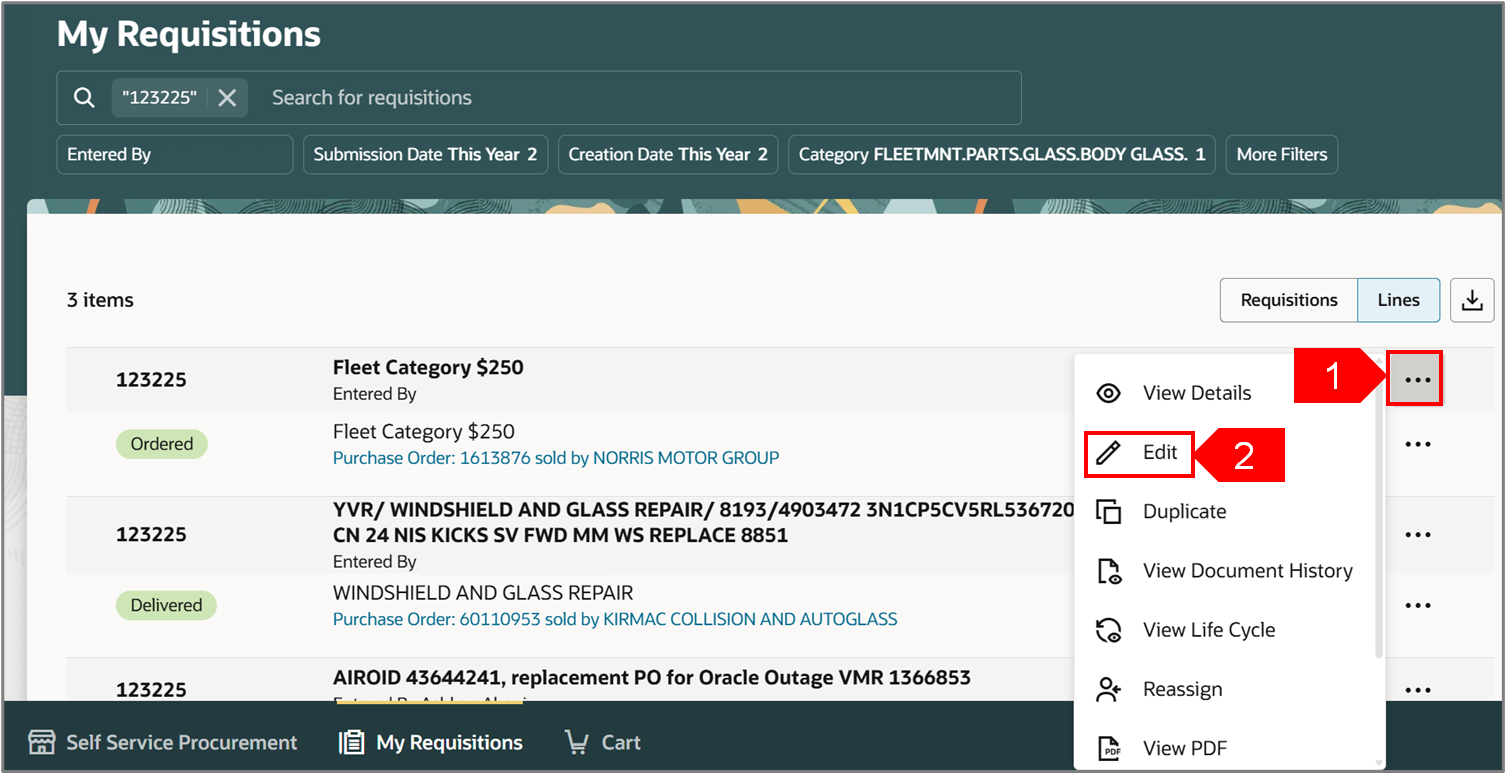
-
Enter Change Description.
-
Select Edit.
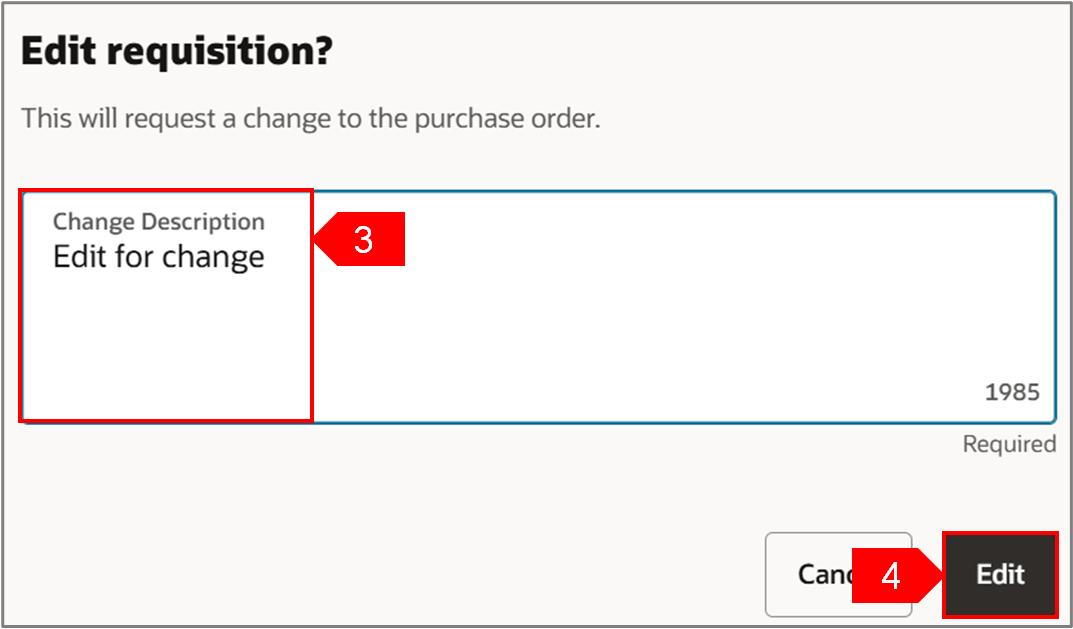
-
Change the Quantity, if needed.
-
Select Submit.
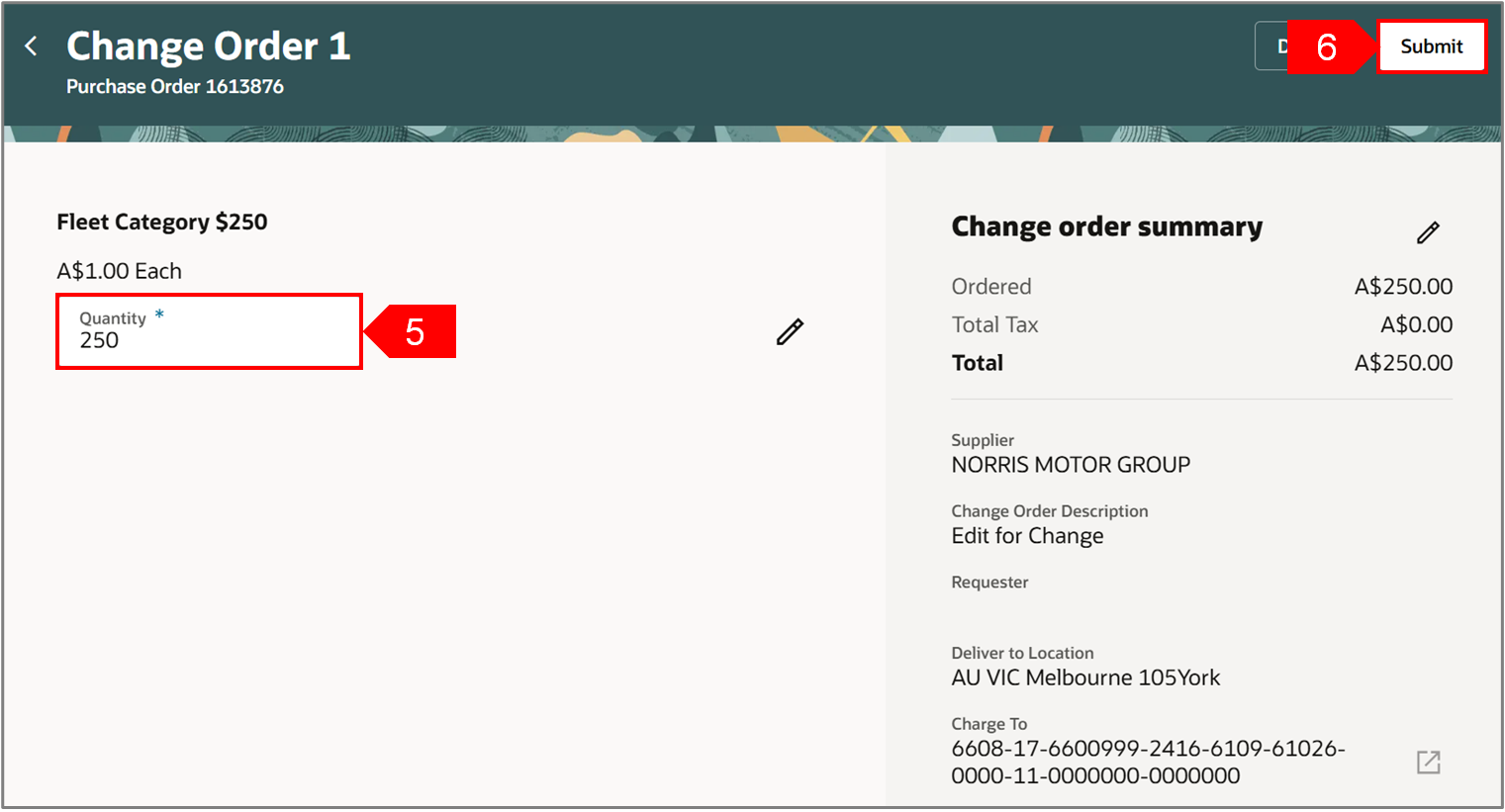
This completes the Edit Requisition OR PO process.
See the below attachment to download a copy.





